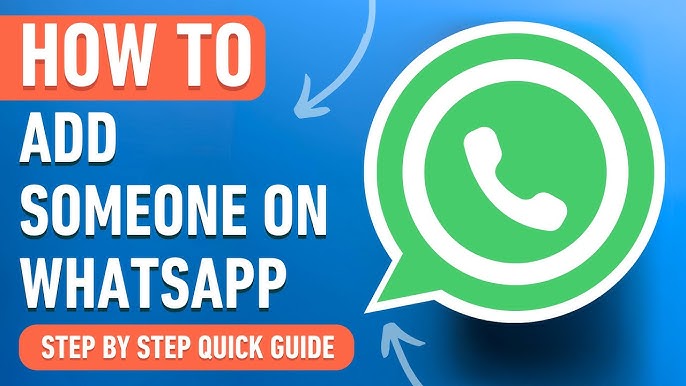WhatsApp, with over 2 billion users worldwide, has revolutionized how people connect, making it a leading communication app for personal and professional use. It enables seamless conversations through instant messaging, voice and video calls, and multimedia sharing, bridging distances and fostering connections globally.
Adding someone on WhatsApp is a simple yet essential step to unlock its vast features. Whether you’re reconnecting with loved ones, coordinating with colleagues, or expanding your social network, this guide provides step-by-step instructions to help you add contacts effortlessly and maximize your WhatsApp experience.
1. Why Add Someone on WhatsApp?
Adding contacts on WhatsApp opens up a world of convenient and efficient communication. It allows you to stay connected with friends, family, and colleagues, enabling meaningful interactions no matter where they are in the world. Here are some compelling benefits of having contacts on WhatsApp:
1.1 Instant Messaging and Voice/Video Calls
WhatsApp provides a fast and reliable way to exchange messages instantly. Whether it’s a quick text update or a detailed conversation, the platform ensures seamless communication. Additionally, the app supports high-quality voice and video calls, allowing you to connect face-to-face with loved ones or hold professional meetings without worrying about long-distance charges.
1.2 Sharing Multimedia Files and Documents
WhatsApp makes it effortless to share multimedia content such as photos, videos, and audio recordings. You can also send important documents, PDFs, or presentations directly through chats, making it an indispensable tool for both personal and business use. Its file-sharing capabilities ensure smooth collaboration and information exchange.
1.3 Easy Group Chats for Collaboration or Socializing
Group chats are one of WhatsApp’s standout features. You can create or join groups to collaborate with colleagues, plan events with friends, or stay updated with family. The platform supports large groups and offers features like polls, announcements, and pinned messages, making group management intuitive and effective.
1.4 Privacy and Security Features
WhatsApp ensures that your communication remains private and secure. With end-to-end encryption, only you and the person you’re communicating with can access the shared messages and media. Moreover, features like two-step verification, customizable privacy settings, and contact-specific visibility enhance safety while interacting with others on the platform.
By adding someone on WhatsApp, you’re not just saving a number—you’re opening a gateway to a versatile communication experience that is both convenient and secure. Whether for personal bonding or professional networking, WhatsApp simplifies staying connected in today’s fast-paced world.
2. Prerequisites for Adding Someone on WhatsApp
Before you can add someone to your WhatsApp contacts, a few essential requirements must be in place to ensure a smooth and successful connection. These prerequisites will help you avoid common issues and make the process seamless:
2.1 Ensuring You Have WhatsApp Installed and Set Up
First and foremost, you need to have the WhatsApp app installed on your device. It is available for download on both Android (via Google Play Store) and iOS (via App Store). After downloading, complete the setup process by opening the app and following the on-screen instructions. This includes granting necessary permissions, such as access to contacts and storage, which are essential for the app to function properly.
2.2 Verifying Your Phone Number
During the setup, WhatsApp requires you to verify your phone number. This step is critical, as your WhatsApp account is tied directly to your phone number. Once you enter your number, the app will send a verification code via SMS or call. Input this code to confirm your number and activate your account. Additionally, keeping the app updated to the latest version ensures access to the newest features and security updates, minimizing any technical glitches.
2.3 Ensuring the Other Person Has WhatsApp Installed
For you to connect with someone on WhatsApp, the person you want to add must also have the app installed and set up on their device. If they don’t have WhatsApp, you can encourage them to download it and complete the setup process before you attempt to add them to your contacts.
By ensuring these prerequisites are met, you lay the groundwork for successfully adding contacts and leveraging all the features WhatsApp offers. With both parties equipped and ready, you can move forward to the next steps of connecting seamlessly on the platform.
3. Methods to Add Someone on WhatsApp
Adding someone on WhatsApp can be done through various methods, depending on your preference and the situation. Whether you’re manually saving their number or using advanced features like QR codes or shared links, WhatsApp makes the process simple and efficient.
3.1 Adding Someone Manually Using Their Phone Number
For Android Users
- Open the Contacts App: Access your phone’s contacts application.
- Add a New Contact: Tap the “Add Contact” button and input the person’s full phone number, including their country code (e.g., +1 for the USA or +91 for India).
- Save the Contact: After entering the details, save the contact.
- Refresh the WhatsApp Contact List: Open WhatsApp, go to the chat screen, and tap the refresh button (typically under the “New Chat” section) to update the contact list. The newly added contact should now appear.
For iOS Users
- Open the Contacts App: Navigate to your phone’s contacts app.
- Save the Contact: Add a new contact with the full phone number and country code.
- Sync Contacts in WhatsApp: Open WhatsApp, go to Settings > Chats, and ensure that the “Sync Contacts” option is enabled. Once synced, the new contact will be visible in WhatsApp.
3.2 Adding Someone Using a QR Code
Finding Your WhatsApp QR Code
- Open WhatsApp and go to Settings (iOS) or tap the three-dot menu > Settings (Android).
- Tap on your profile picture or name to find your QR Code.
Scanning Someone Else’s QR Code
- Open WhatsApp and navigate to the QR Code Scanner (Settings > QR Code).
- Tap the “Scan Code” button and point your phone’s camera at the other person’s QR code.
- The contact will automatically be saved to your WhatsApp.
3.3 Adding Someone from a Group Chat
Identifying Group Members
- Open the group chat where the person is a participant.
- Tap the group name or header to view the Group Info screen.
Saving a Contact from Group Info
- Scroll to the list of participants and locate the person you wish to add.
- Tap their name or number to open their profile.
- Choose the option to Save Contact directly from their WhatsApp profile.
3.4 Adding Someone Using a Shared WhatsApp Link
What is a WhatsApp Link?
A WhatsApp link (e.g., https://wa.me/) allows you to open a chat with someone without saving their number manually. These links are commonly shared via messages, websites, or social media.
Steps to Add via WhatsApp Link
- Click on the shared WhatsApp link. It will automatically open a chat with the contact in WhatsApp.
- Tap the person’s name or number at the top of the chat screen.
- Select the “Add Contact” option to save them to your phone.
By using these methods, you can easily add contacts to WhatsApp, ensuring you stay connected with friends, family, or colleagues no matter the context. Choose the approach that suits your scenario best, and enjoy seamless communication on the platform.
4.1 Organizing Contacts Using Labels
WhatsApp allows you to categorize your contacts for better organization, especially when you have many connections.
- Create Labels for Different Groups: Use your phone’s contacts app to add labels or groups such as Friends, Work, Family, or Clients. This way, you can quickly locate contacts and streamline group messaging.
- Use WhatsApp Broadcasts: Once your contacts are labeled, you can send broadcast messages to specific groups without creating a chat group, ensuring privacy.
Pro Tip: For WhatsApp Business users, the app provides built-in features to add tags to contacts like “New Customer” or “Follow Up.”
4.2 Syncing WhatsApp Contacts with Your Phone
Keeping your phone and WhatsApp contacts synchronized prevents missing updates or new numbers.
- Enable Contact Sync: Ensure that contact sync is activated on your device. On Android, go to Settings > Accounts > WhatsApp > Sync Contacts. On iOS, allow WhatsApp access to your contacts through Settings > Privacy > Contacts.
- Regular Updates: Whenever you add a new contact or edit an existing one, sync your contacts to ensure they reflect in WhatsApp. Simply refresh the contact list in WhatsApp to update the app.
4.3 Deleting or Blocking Unwanted Contacts
Removing or blocking irrelevant or unwanted contacts helps maintain a clutter-free chat list and protects your privacy.
- Deleting a Contact:
- Open your phone’s contacts app.
- Locate and delete the unwanted contact.
- Refresh your WhatsApp contact list to remove the contact from your app.
- Blocking a Contact:
- Open the chat of the person you want to block.
- Tap their name at the top to open their profile.
- Scroll down and select “Block Contact” to prevent them from messaging or calling you.
Pro Tip: Use WhatsApp’s privacy settings to restrict visibility of your status, profile photo, and last seen to specific contacts.
By organizing contacts, syncing updates, and managing unwanted connections, you can create a more streamlined and secure experience on WhatsApp. These small steps help keep your communication focused and clutter-free.
5. Common Issues When Adding Someone on WhatsApp
Adding a contact on WhatsApp is generally straightforward, but sometimes, issues can arise. Here’s a detailed guide to troubleshoot common problems:
5.1 Contact Not Appearing in the WhatsApp List
If the contact you added doesn’t show up in WhatsApp, here are some solutions:
- Refresh the Contact List:
- Open WhatsApp and go to the Chats tab.
- Tap the New Chat button (the green icon).
- Scroll to the top and tap Refresh. This will reload your contact list, including any new entries.
- Check if the Number is on WhatsApp:
Ensure the contact you’re adding has an active WhatsApp account. You can verify this by trying to start a chat with the number—if they are not on WhatsApp, you will see a prompt to invite them to join. - Verify Contact Format:
- Double-check that the phone number is saved with the correct country code (e.g., +1 for the USA, +44 for the UK).
- Ensure no spaces or extra characters are present in the number.
5.2 Troubleshooting QR Code Scanning Issues
Adding a contact via QR code can sometimes fail due to technical issues.
- Ensure Proper Lighting:
Scan the QR code in a well-lit environment to ensure your camera captures it accurately. - Clean the Camera Lens:
A smudged or dirty camera lens might fail to detect the QR code correctly. - Check the QR Code Validity:
If the QR code is a screenshot or printed, ensure it hasn’t been cropped or damaged, as this can make it unreadable. - Update WhatsApp:
If the QR scanner doesn’t work, ensure your app is updated to the latest version from the Play Store or App Store.
5.3 Ensuring Proper Country Codes for International Numbers
When adding international contacts, formatting the number correctly is crucial.
- Check the Country Code:
Always include the country code at the beginning of the number. For instance:- A US number: +1 123 456 7890
- An Indian number: +91 987 654 3210
- Avoid Extra Characters:
Remove unnecessary spaces, hyphens, or special characters in the number, as they might prevent WhatsApp from recognizing it. - Test the Number:
Try calling or messaging the number through your regular phone dialer to ensure it is active and correct before adding it to WhatsApp.
By following these troubleshooting tips, you can resolve most common issues when adding contacts on WhatsApp. If problems persist, consider reaching out to WhatsApp support for further assistance.
6. Privacy Considerations When Adding Contacts
Adding contacts on WhatsApp is simple, but maintaining your privacy while doing so is essential. WhatsApp offers robust privacy settings to give you control over what others see and how you interact with them. Here’s a detailed guide to managing privacy when adding contacts:
6.1 Adjusting WhatsApp Privacy Settings
WhatsApp lets you decide who can view your personal information, such as your status updates, profile photo, and last seen.
- Access Privacy Settings:
- Open WhatsApp and go to Settings (or More Options on Android).
- Select Privacy to see all customizable options.
- Key Settings:
- Last Seen and Online:
- Choose who can view your last seen: Everyone, My Contacts, My Contacts Except…, or Nobody.
- You can also decide who can see when you’re online.
- Profile Photo:
- Limit the visibility of your profile photo to trusted contacts. For example, select My Contacts Except… to exclude specific people.
- Status Updates:
- Share status updates only with specific people using the Only Share With… option.
- Last Seen and Online:
Pro Tip: For maximum privacy, consider limiting visibility to trusted friends and family rather than leaving it open to all contacts.
6.2 Choosing Contact-Specific Settings
WhatsApp allows you to customize settings for individual contacts, giving you granular control over your privacy.
- How to Customize for Specific Contacts:
- Go to Settings > Privacy.
- Select a feature (e.g., Last Seen or Profile Photo).
- Use My Contacts Except… to exclude certain people or Only Share With… to include specific individuals.
- Practical Uses:
- Hide your Last Seen from professional contacts while keeping it visible for family.
- Restrict visibility of your Status Updates to avoid sharing personal posts with acquaintances.
6.3 Blocking and Reporting Suspicious Contacts
If you encounter unwanted or suspicious contacts, you can block or report them to maintain your safety.
- Blocking a Contact:
- Open the chat of the contact you wish to block.
- Tap their name at the top to access their profile.
- Scroll down and select Block Contact.
- Reporting a Contact:
- Go to the contact’s profile and select Report Contact.
- You can block and report simultaneously if needed. Reporting helps WhatsApp identify spammers or malicious users.
Pro Tip: Once a contact is blocked, they won’t be able to see your last seen, status updates, or profile photo.
By adjusting privacy settings, choosing contact-specific visibility, and knowing how to block or report contacts, you can ensure a safer and more controlled experience on WhatsApp. Protecting your personal information is key to maintaining trust and security in your digital interactions.
7. Advanced Features Related to Contacts
WhatsApp offers advanced features to help you manage and interact with your contacts more effectively. These tools can save time, enhance organization, and improve communication.
7.1 Using Broadcast Lists to Message Multiple Contacts at Once
Broadcast lists are a powerful feature that allows you to send the same message to multiple contacts without creating a group chat.
- How to Create a Broadcast List:
- Open WhatsApp and go to the Chats tab.
- Tap the More Options menu (three dots) and select New Broadcast (on iOS, tap Broadcast Lists at the top).
- Choose the contacts you want to add to the list.
- Tap the checkmark or Create button to finalize the list.
- Benefits of Broadcast Lists:
- Messages are sent individually to recipients, and replies remain private.
- Ideal for sending announcements, updates, or invitations to multiple people without them seeing each other’s contact information.
Pro Tip: Only contacts who have your number saved will receive broadcast messages.
7.2 Pinning Important Chats for Easy Access
Pinning chats keeps your most critical conversations at the top of your chat list for quick access.
- How to Pin a Chat:
- Android:
- Long-press the chat you want to pin.
- Tap the Pin icon at the top of the screen.
- iOS:
- Swipe right on the chat you want to pin.
- Tap the Pin icon.
- Android:
- Practical Uses:
- Keep ongoing projects, family chats, or urgent conversations easily accessible.
- Pin up to three chats for efficient organization.
7.3 Creating Custom Notifications for Specific Contacts
Custom notifications help you identify important messages without checking your phone.
- How to Set Custom Notifications:
- Open the chat of the contact for whom you want to customize notifications.
- Tap their name at the top to open their profile.
- Select Custom Notifications and enable the option.
- Set a unique tone, vibration, or popup notification style.
- Why Use Custom Notifications?
- Prioritize alerts from key contacts, such as work colleagues or family members.
- Differentiate notifications for personal and professional contacts.
Conclusion
Adding and managing contacts on WhatsApp is more than just saving numbers—it’s about optimizing your experience for better communication.
- Recap:
You’ve learned various methods to add someone on WhatsApp, including using phone numbers, QR codes, group chats, and shared links. Additionally, we’ve covered tips for managing contacts, troubleshooting common issues, safeguarding your privacy, and leveraging advanced features like broadcast lists, pinned chats, and custom notifications. - Encouragement to Use the Guide:
By following these steps, you can connect seamlessly and make the most of WhatsApp’s capabilities in 2025. - Final Tips:
- Stay safe by using privacy settings and blocking/reporting suspicious contacts.
- Keep your contact list organized for efficient communication.
- Explore advanced features to save time and enhance productivity.
With these strategies, you’re all set to enjoy a smooth and secure WhatsApp experience in the coming year!